So you've set up your LettsArt gallery, and uploaded your first pieces of art to your gallery. You might now be trying to figure out how you can arrange your art and guide visitors through your new gallery. LettsArt has some advanced algorithms that ensure the art you have uploaded will be sorted to allow visitors to explore and interact with them.
However, if you want to exercise a bit more control over the structure of your gallery, you can set up your own sets of collections, in the order and with the titles you choose. Here we explain how you set these up, and how to design them. By the end you will have set up your first LettsArt collection.
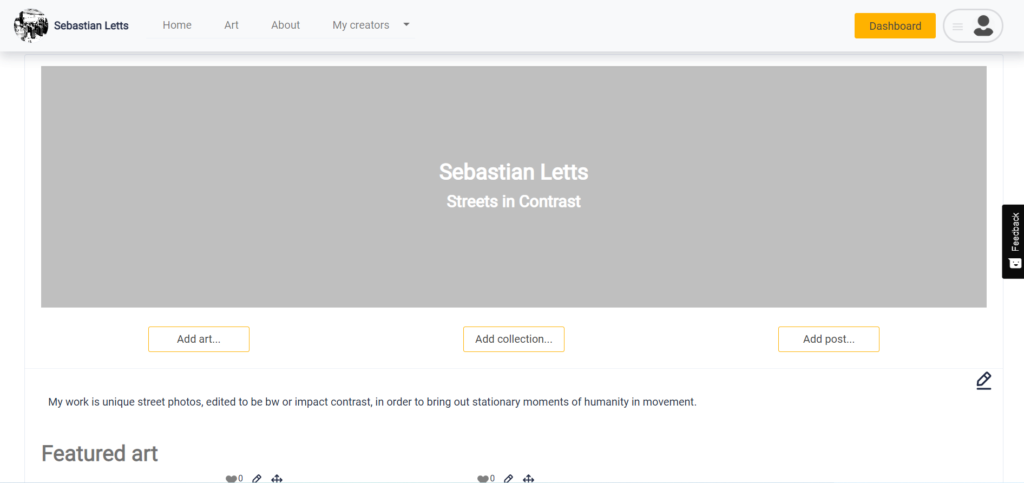
Beginning at your gallery homepage there are a few simple ways to set up your first collection. You can select the Add Collection button you see in the image above. You can also navigate to the 'dashboard', and select the collections tab on the left hand side of the screen which will allow you to set up your first collection from there. Collections are for series of art, online exhibitions and generally grouping art together for your followers and collectors.
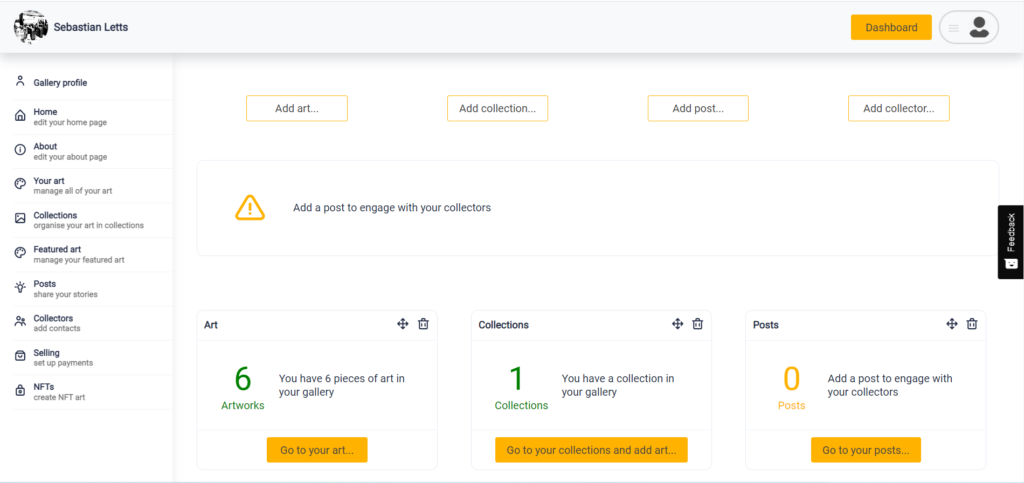
Once you have set up your first collection, will be greeted with a screen inviting you to add a title. This is important for establishing a theme, approach, or common element that ties your collection together. Further to this you will be asked to provide a description of your new collection, which you can use to talk about how you produced your artworks, how they relate to each other, and the kind of issues and ideas you would like to communicate with them.
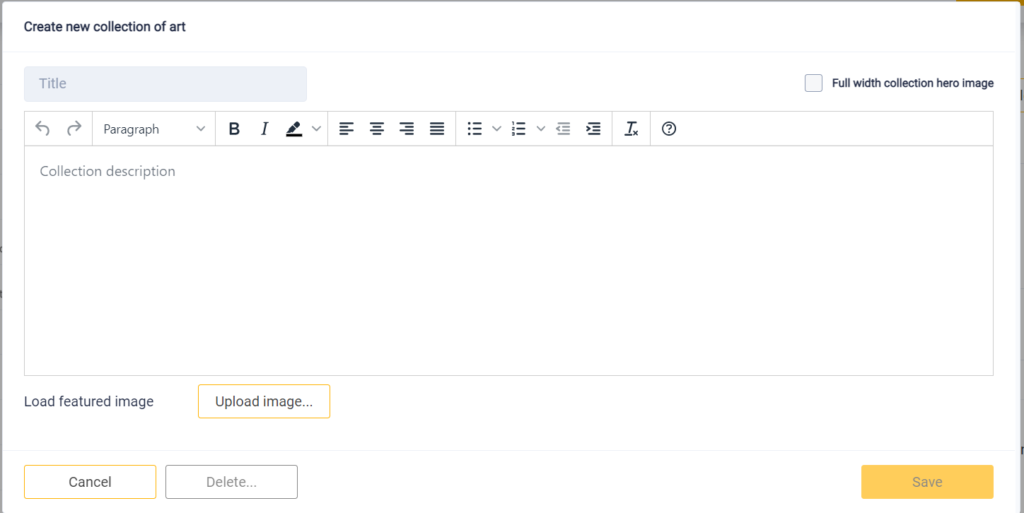
You will also be prompted to upload a featured image, which will show up on your gallery homepage as representative of the collection as a whole. Once you have added all the information you would like to add to the new collection, you will need to save it, which will officially set up your first collection.
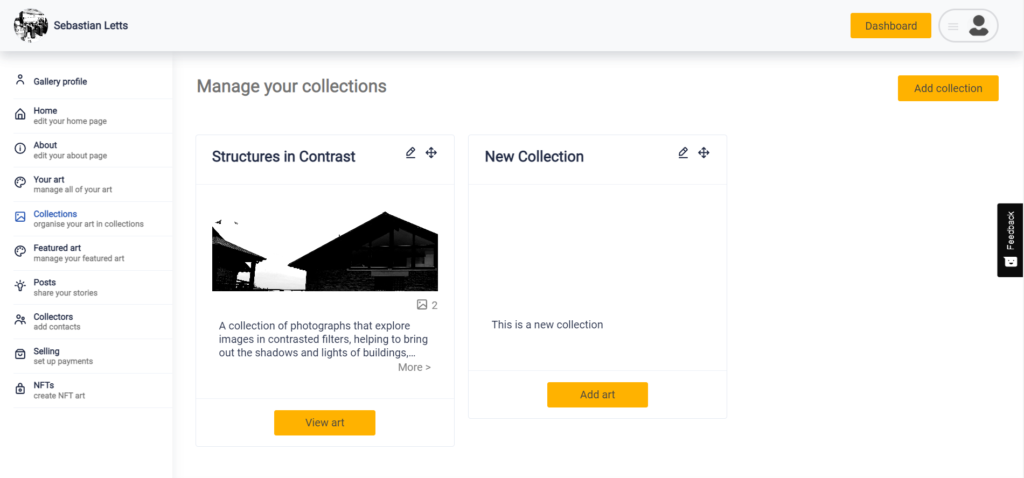
After saving your collection collection you can edit and add to it from the Collections tab in the dashboard. By selecting add art you can add new pieces that you feel will fit and belong in that collection. As with any other piece you will be invited to title it and provide a description, as well as give the artwork a small preview to be shown in smaller scales. You can repeat the process as often as needed and add unlimited pieces of art to your new collection.
Now you've added all the artwork it's time to consider the order of your collection, and how you want people to experience it as they first see it in your gallery. By going back to the gallery homepage you click into your new collection and you can drag and drop pieces of art where you feel the order works best.
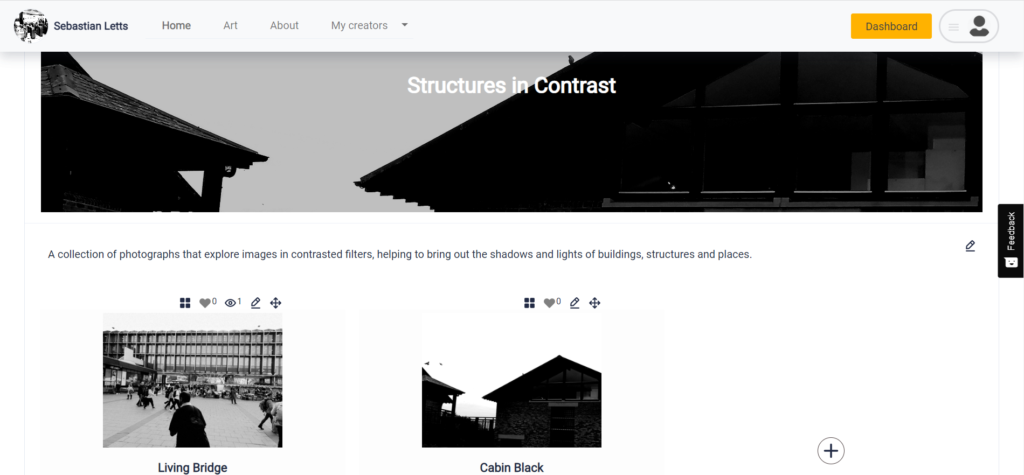
You can edit all the steps we have mentioned so far from this screen, as well as select the plus button next to your other pieces in the collection to add any new art that fits with the theme of your new collection. Our algorithms sort the artworks inside the collections into carousels in the following categories: latest art, art for sale and all art - so none of them will be hidden from view.
With all these steps completed, you have gone from your first artwork, to your first collection! Congratulations, and should you decide to continue doing this for other artworks in your gallery, you can simply repeat the process as often as you like to make as many collections as you want. If you'd rather have our internal algorithms handle this for you, you can simply use the 'featured art' function to highlight art pieces you want at the top of your gallery, and see the rest of your artwork sorted into your latest, and all art lists so visitors to your gallery can see a sorted and curated selection of your best art as they visit your gallery. Try it!
Go to LettsArt.com, build your world beating gallery and start selling your art today. It's free to use for any creator or artist. Sign up today.